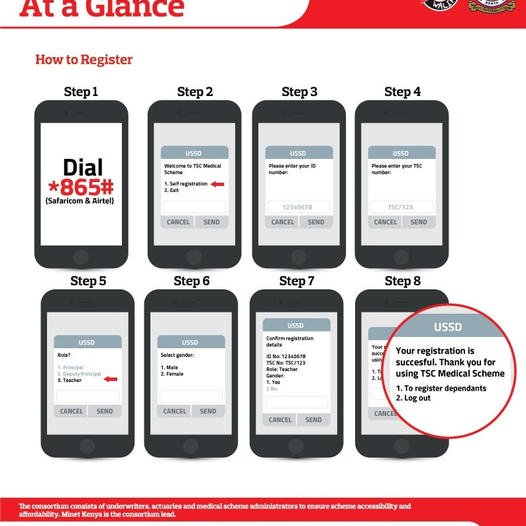HRMIS Leave Application — How To Apply For TSC Leave Online
In a bid to enhance efficiency and convenience for teachers and other employees, the Teachers Service Commission (TSC) introduced an online leave application portal.
This digital platform simplifies the process, allowing individuals to submit various leave requests seamlessly.
Types of Leaves You Can Apply Online
TSC’s online leave application portal caters to a spectrum of leave categories, ensuring that the diverse needs of educators and TSC staff are met.
These include:
- Paternity Leave
- Maternity Leave
- Sick Leave
- Compassionate Leave
- Adoption Leave
- Examination Leave
- Annual Leave
- Special Leave
- Official Duty
- Spouse of Diplomat Leave
Requirements for Leave Application
Before diving into the application process, ensure you have the following prerequisites:
- TSC Number
- ID Number
- Registered Mobile Phone
- Authentication Code
Logging into the TSC Leave Portal
Accessing the TSC leave portal is straightforward.
Follow these steps:
- Visit the Portal
On your preferred browser, navigate to https://HRMIS.tsc.go.ke/tm-app/apply_leave.
- Enter Details
Input your TSC number, ID number, and registered mobile number, then click login.
- Authentication Code
Receive an authentication code on your registered mobile and enter it on the next screen to complete the login process.
Step-by-Step Application Guide
Once logged in, follow these steps for a hassle-free leave application:
- Initiate Application
Log in to the TSC online leave portal.
Click on the “+” sign to start a new application.
- Select Leave Type
Click on the drop-down arrow to choose the specific type of leave you are applying for.
- Specify Dates
Choose the start and end dates for your leave.
- Add Remarks
Enter any necessary remarks or additional information regarding your leave.
- Attach Documents
Upload required attachments by clicking on ‘edit’ and selecting the attachments icon.
Checking Leave Application Status
Once your application is submitted, keep tabs on its progress by checking the status.
Follow these steps:
- Access Submitted Applications
- Log in to the TSC portal.
- You can view all submitted leave applications, including yours.
- Check Status
- Regularly monitor the status column to determine whether your leave has been approved.
Conclusion
Embracing the TSC online leave application portal not only simplifies the leave request process but also ensures transparency and quick processing.
With clear steps outlined for application and status checks, teachers and TSC employees can now navigate the leave application landscape with ease.
Say goodbye to paperwork and hello to a streamlined digital experience with TSC’s user-friendly online leave portal.
FAQs on HRMIS TSC Leave Application
1. What is the TSC online leave application portal?
The TSC online leave application portal is a digital platform introduced by the Teachers Service Commission to simplify the process of applying for leave for teachers and other employees.
2. What types of leaves can I apply for using the TSC online leave application portal?
You can apply for various types of leaves, including paternity leave, maternity leave, sick leave, compassionate leave, adoption leave, examination leave, annual leave, special leave, official duty, and spouse of diplomat leave.
3. What do I need to apply for leave using the TSC online portal?
You will need your TSC Number, ID Number, Registered Mobile Phone, and an Authentication Code.
4. How do I log in to the TSC online leave application portal?
Visit the portal at https://HRMIS.tsc.go.ke/tm-app/apply_leave, enter your TSC Number, ID Number, and Registered Mobile Number, then click on “Login.”
Enter the Authentication Code sent to your mobile to complete the login process.
5. How do I apply for leave using the TSC online leave application portal?
After logging in, click on the ‘+’ sign to start a new application.
Select the type of leave, specify the dates, add remarks if necessary, and upload required attachments.
6. How can I check the status of my leave application?
Log in to the TSC portal and view all submitted leave applications.
Monitor the status column to check the progress of your leave application.
7. Is the TSC online leave application portal available for all teachers and TSC staff?
Yes, the portal is available for all teachers and employees registered with the Teachers Service Commission.
Related Content
Mr. Weldon Kosgei, a dedicated educator with the Teachers Service Commission (TSC) in Kenya, brings years of experience and a deep love for education to his role at TSCNewsToday.co.ke. He provides insightful and timely updates on TSC policies, educational trends, and best practices, making his articles valuable resources for educators and administrators. Mr. Kosgei’s commitment to enhancing education shines through in his writing, connecting and inspiring the teaching community across Kenya.